You are able to prune backup data on an appliance to create additional free space.
Please note that this action is final. All data that is pruned will be permanently deleted and will not be recoverable.
To prune any backup data:
1. On the UMC, navigate to the appropriate device backup job.
2. On the Image Backup page, click the prune option in the left navigation menu.
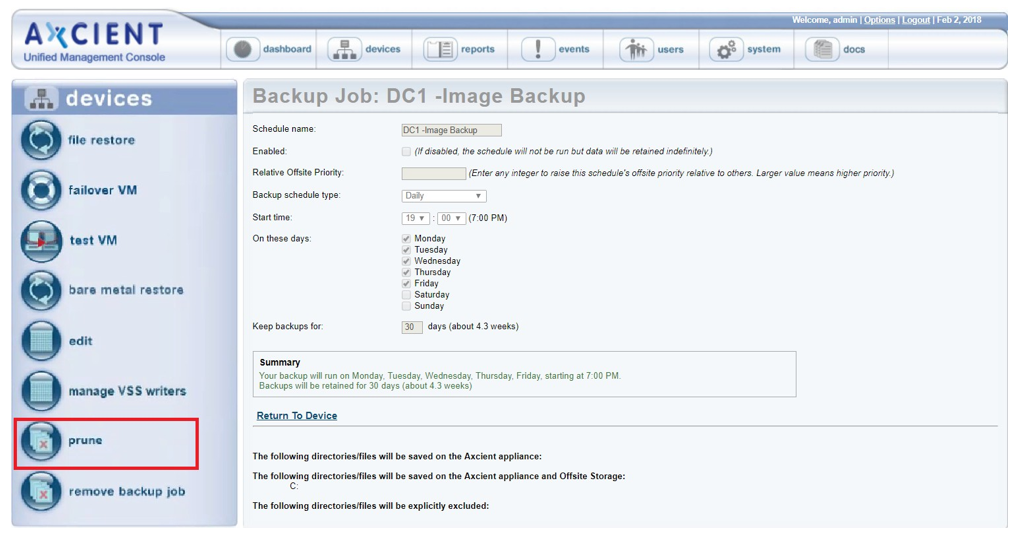
3. Select the pruning type, and then click the next button to continue.
You can select from the following pruning types:
- Selective - This option will prune selected files and folders from previous backup data.
- Temporal - This option will prune all data from the selected restore point.
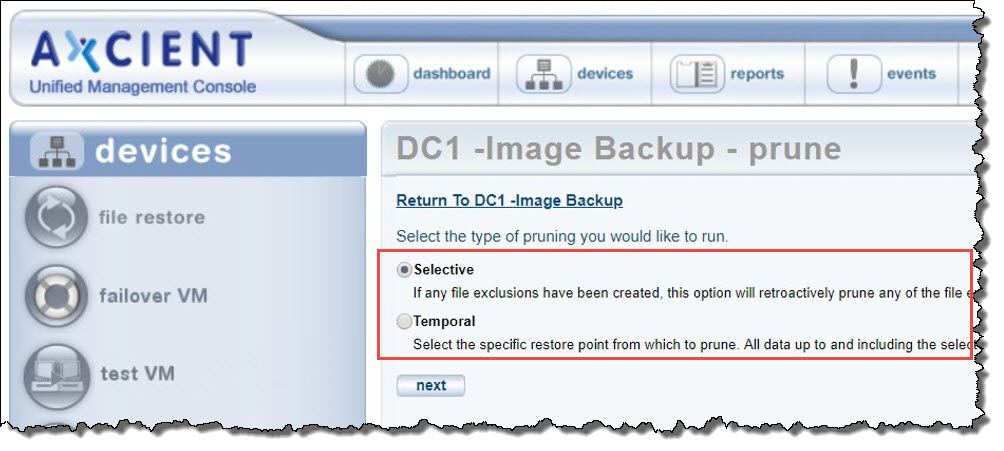
If Selective was selected, use the Selective Pruning page to view the total data on the appliance.
Select the appropriate files and folders, and click the prune button.
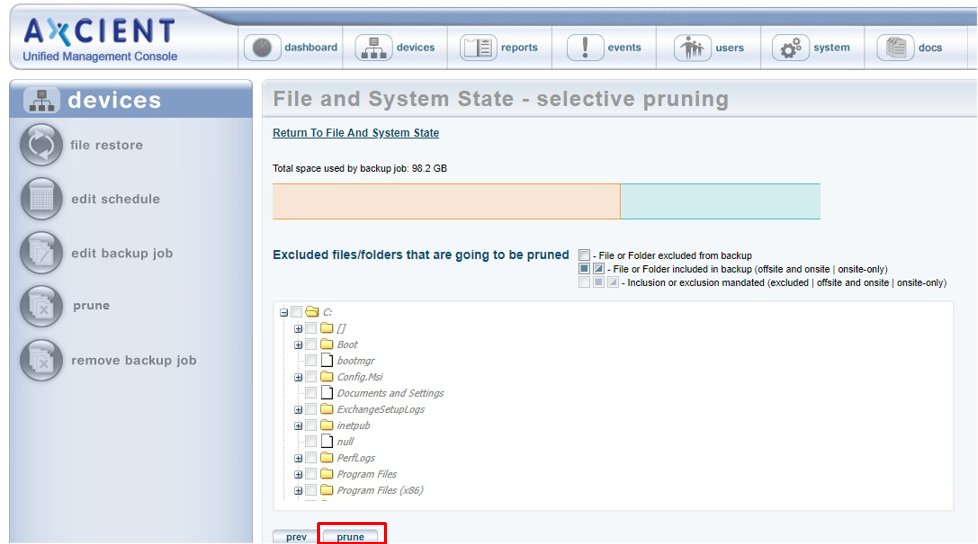
If Temporal was selected, use the Temporal Pruning page to view the total data on the appliance.
Use the calendar to select the restore points to be pruned, and click the prune button.
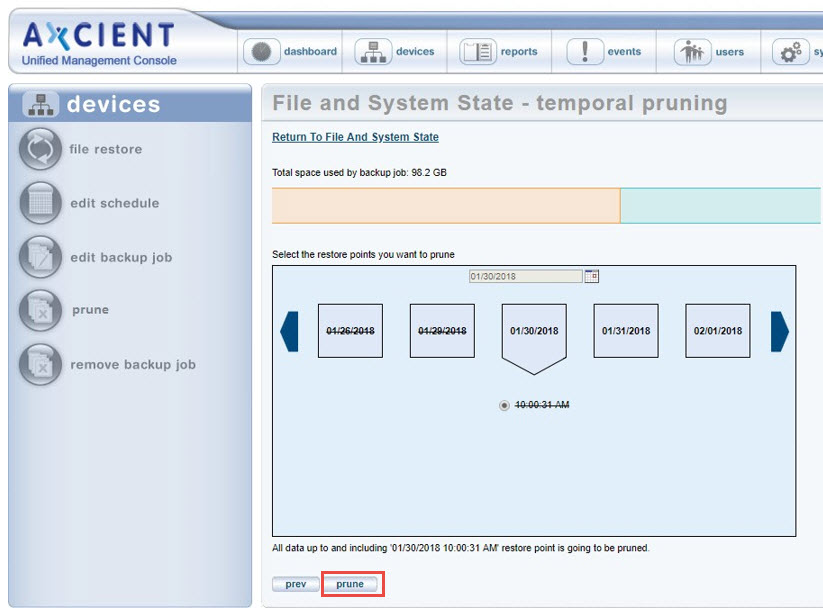
[Source: Unified Management Console User Guide ]