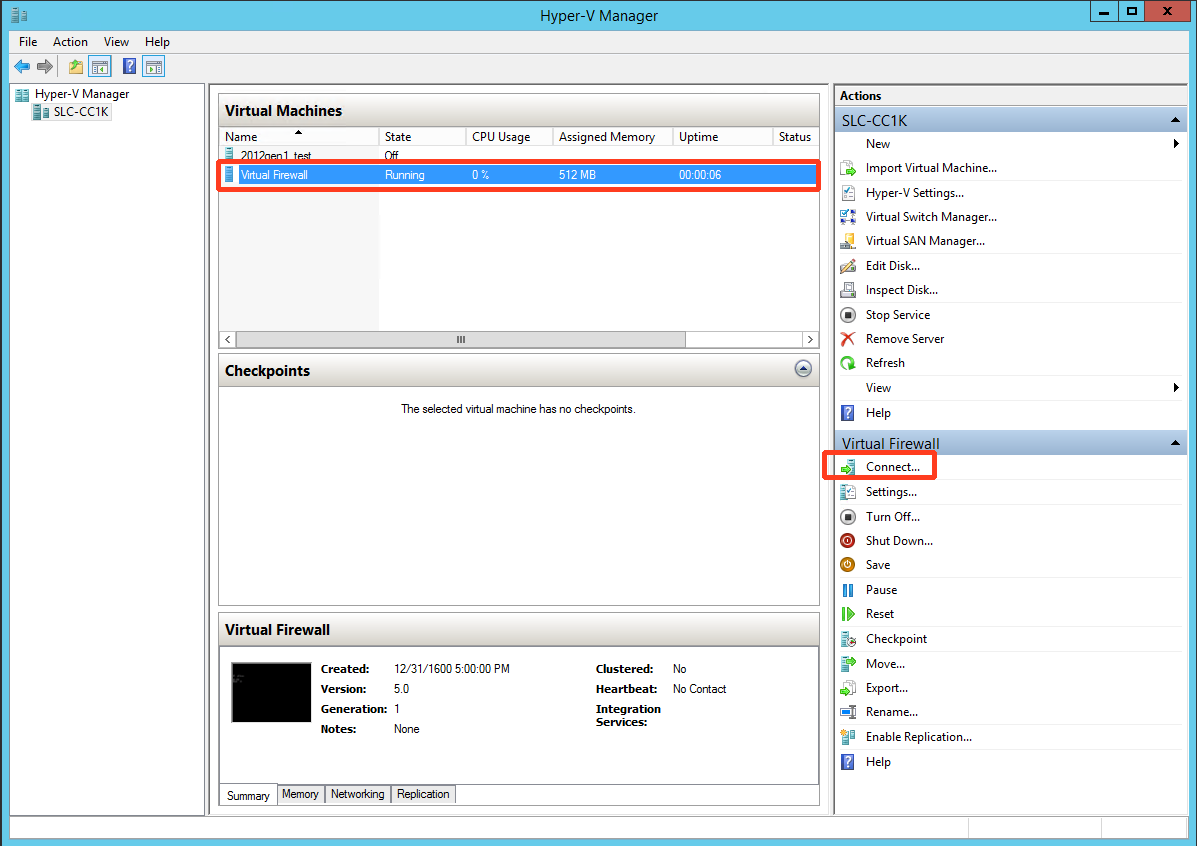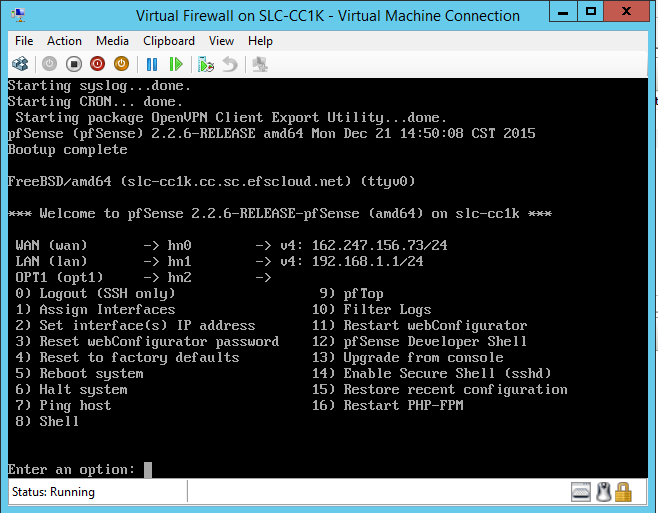|
Step 1. To start the virtual firewall, click the Hyper-V Manager icon on the desktop.
Step 2. Next, highlight the Virtual Firewall VM, click Start and then click Connect. The virtual firewall will take about 60 seconds to boot.
Step 3. Close the VirtualBox Manager GUI, but do not close the window for the Virtual Firewall VM itself:
Need more help? For specific questions about this Axcient product, please contact us directly:
|